Work faster using custom search engines
At Geckotech, we switched issue tracker last year. From Atlassian's JIRA to JetBrains' YouTrack. JIRA had been catering to general project management more and more with each release, and it felt more cumbersome to work with, with every release. We feel YouTrack has a stronger focus on software developers. We love the configurability, clean UI and powerful shortcuts.
One of the features that I use a lot is "search for issue". YouTrack has a powerful query language for search. It allows you to find a ticket fast, but first you need get to the issues list. You could add a bookmark, but opening the bookmark usually requires taking your hands off the keyboard to use the mouse. Like most power users, I prefer to keep my hands on the keyboard and instead use shortcuts for everything. The solution to my problem is in an obscure feature in Chrome called Site Search. It allows you to use different "search engines" by keyword.
First, do a search like you would normally do.

Now, check the URL in the address bar. When searching the JetBrains YouTrack instance for "NPE" (a.k.a. the billion dollar mistake) you see:
https://youtrack.jetbrains.com/issues?q=NPE
Copy this URL. Now right click the URL in the address bar.
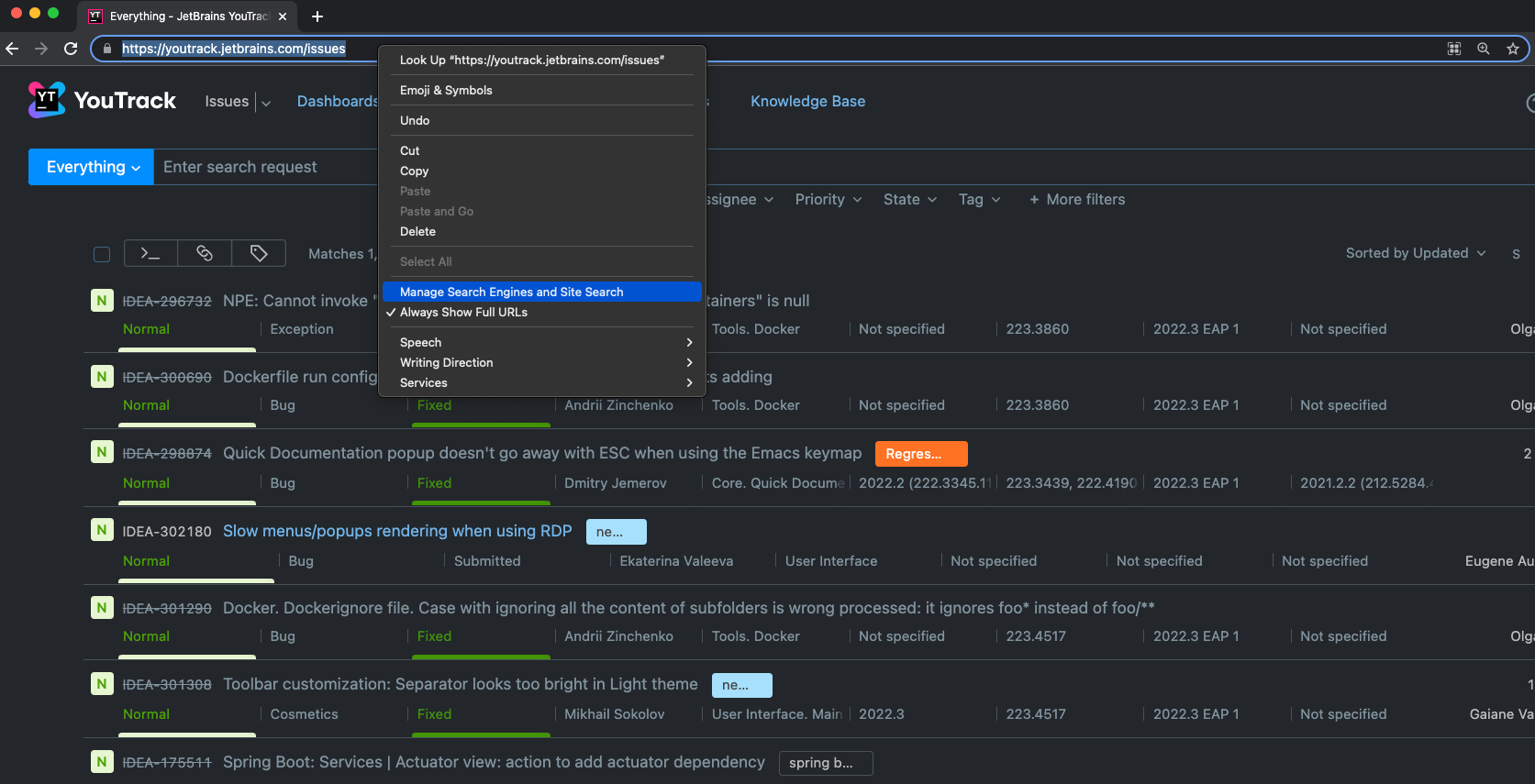
Click Manage Search Engines and Site Search.
Find the section called Site Search:
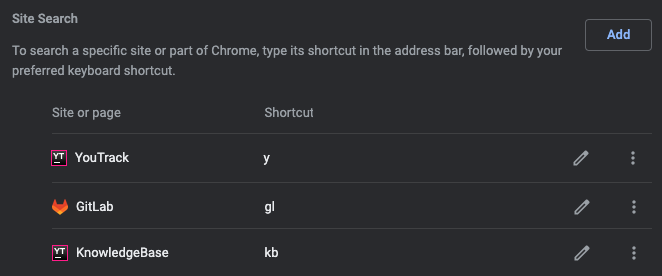
Click Add:
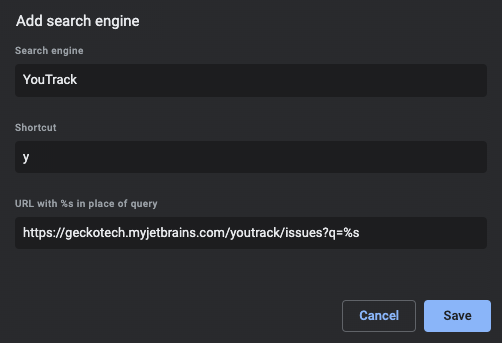
Tip: Choose a short shortcut, you'll be typing it a lot. I used "y" instead of "youtrack".
In the URL, replace your query with %s. In the example URL from above that means:
https://youtrack.jetbrains.com/issues?q=%s
I used our own YouTrack instance in the screenshot, which lives at a different URL.
Now, if you open a new tab, type "y" and then space you'll see:
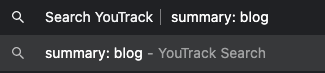
Enter your query, press enter and you're done.